Q: How can I check what version of PowerPivot for Excel is installed on my machine?
Q: How can I check what version of PowerPivot for Excel is installed on my machine?
A: There are few ways to check version of PowerPivot for Excel that is installed on your machine.
Option 1:
- Start Excel
- Go to menu "PowerPivot" and then click on the button "Settings"
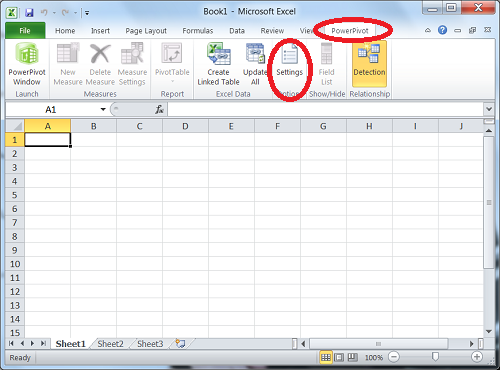
- New window "PowerPivot Options and Diagnostics" will pop up with version number at the top of the window.
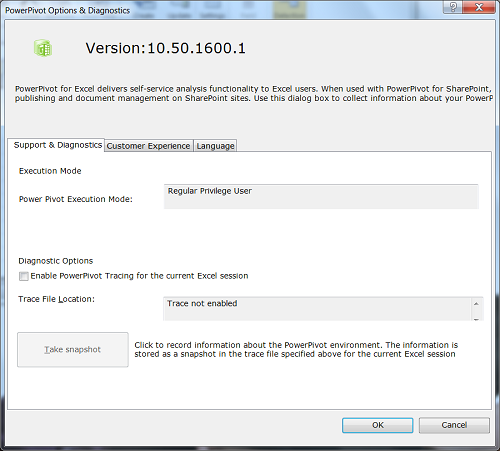
Option 2:
You can check PowerPivot for Excel version on your machine without starting Excel. To do so go to explorer and navigate to the folder <system drive>:\Program Files\Microsoft Analysis Services\AS Excel Client\10. Then select file Microsoft.AnalysisServices.Modeler.FieldList.dll and do right mouse click on it, then choose "Properties" item and then go to the tab "Details". There you will see property "File version". Value of this property shows version of your PowerPivot for Excel installation. For PowerPivot RTM file version is 10.50.1600.1.
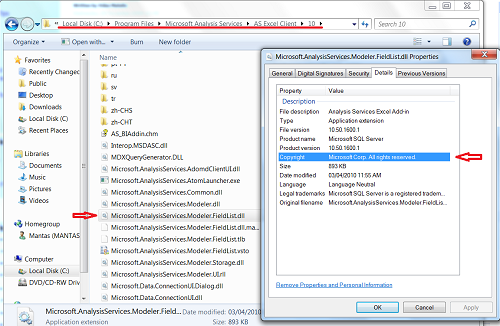
Also, if you have any problems with PowerPivot, make sure that version of Excel you are running is compatible with PowerPivot version. There are 2 ways to check Excel 2010 version:
- Option 1 - Start Excel, Choose menu item "File", then "Help". In the screen you will see message that looks like: "Version: 14.0.4760.1000 (32bit)
- Option 2 - to to folder where Excel 2010 is installed. By default this will be "C:\Program Files\Microsoft Office\Office14", then select file "Excel.exe", right mouse click and go to properties and "Details" tab. There you will see property "File version". In my case value was "14.0.4756.1000".
Note: as you can see Excel version numbers are different - if you are reporting issue with PowerPivot, make sure you specify Excel version and which way to got this excel version.
