First steps in DAX: Year-To-Date
Reposted from Chris Webb's blog with the author's permission.
With the release of the latest CTP of PowerPivot, DAX has gained a lot of new functions (mostly to do with time calculations), so over the weekend I decided that it was time to sit down and start learning it properly. A lot of other people out there are doing just the same thing - Vidas, for example – and like them I thought I’d blog about my experiences while I was checking it out. So far I agree with Shaun Ryan that anyone with a background in MDX will have an advantage when it comes to understanding DAX, but there are as many differences as there are similarities and it’s still a bit tricky to understand what’s going on.
I would like to point out that the code here doesn’t necessarily represent best-practice for DAX (I’ve only been using it for a short time, remember!) and in some cases the code will have to change before RTM because DAX itself will change; hopefully, though, these examples will help anyone else out there who, like me, at the bottom of the learning curve. In all this blog post I’m using a very simple PowerPivot model based on the DimDate and FactInternetSales tables from the 2008 version of the Adventure Works DW database, with the two tables joining on the OrderDate key.
I thought I’d choose year-to-dates as the subject of this first blog post because it’s a common calculation and relatively easy to understand. There is, of course, a DAX function specifically for year-to-date calculations: TotalYTD. Here’s what my first attempt at a DAX year-to-date calculated measure looked like:
TotalYTD(Sum([SalesAmount]), 'DimDate'[FullDateAlternateKey], All('DimDate'[FullDateAlternateKey]))
I would have put in some line breaks but of course DAX doesn’t allow them (yet? hopefully this will change before RTM). Step by step:
- TotalYTD( – the year-to-date function itself
- Sum([SalesAmount]) – the value we’re going to be summing up, ie the sum of the [SalesAmount] column
- , 'DimDate'[FullDateAlternateKey] – the date we want to do the year-to-date sum up to, which can be found in the [FullDateAlternateKey] column of the DimDate table
- , All('DimDate'[FullDateAlternateKey]) – which is an extra filter condition that just needs to be there to make things work. If it ain’t there, the calculation won’t work, but it doesn’t really serve any purpose and it won’t need to be there at RTM. Howie Dickerman of Microsoft pointed this out in his session at PASS earlier this month and if I hadn’t picked up this tip I’m sure I would have got absolutely nowhere with DAX by now.
Here’s a screenshot of the calculated measure in action:
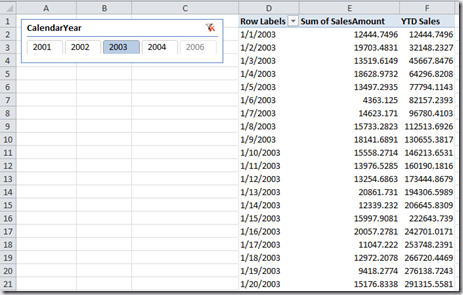
As you can see, it works well when we’re looking at dates. But when we start to introduce years and quarters you can see we don’t get the results we might expect:
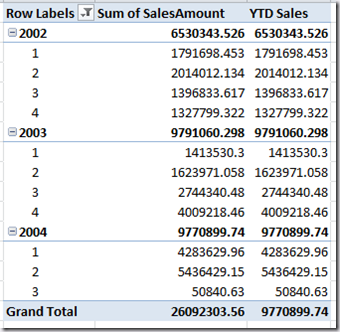
Hmm, cue several hours of head-scratching on how to fix this. After a lot of trial and error, I found that by creating a second calculated measure like this:
'FactInternetSales'[YTD Sales](LASTDATE(VALUES('DimDate'[FullDateAlternateKey])), all('DimDate'))
Worked. What I’m doing here is forcing the measure to display the value of the [YTD Sales] calculated measure for the last date in the current context. Here’s what it displays (note the value for Quarter 2):
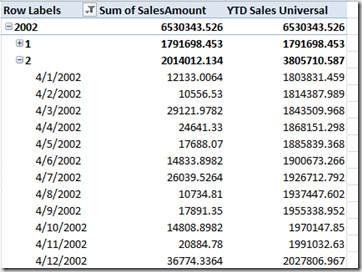
Various other similar approaches didn’t work, though, and the obvious next step of using LASTDATE(VALUES('DimDate'[FullDateAlternateKey])) inside my original calculated measure didn’t work either.
Given that PowerPivot doesn’t allow you to hide calculated measures (another thing that, in my opinion, needs to be fixed before RTM – breaking up calculations into smaller steps is a useful thing to do for debugging and sharing code) I don’t particularly like this two step process. I’ll post an update here when/if I find a way to do this in a single calculation; if anyone else out there finds out how to do this, please leave a comment!
 |
Chris has been working with Microsoft BI tools since he started using beta 3 of OLAP Services back in the late 90s. Since then he has worked with Analysis Services in a number of roles (including three years spent with Microsoft Consulting Services) and he is now an independent consultant specialising in complex MDX, Analysis Services cube design and Analysis Services query performance problems. His company website can be found at http://www.crossjoin.co.uk and his blog can be found at http://cwebbbi.spaces.live.com/ . |
