Q: My PowerPivot table was loaded from the SQL Server table that recently was changed. How can I apply these source table changes to PowerPivot table?
Q: My PowerPivot table was loaded from the SQL Server table that recently was changed. How can I apply these source table changes to PowerPivot table?
Note: These instructions will work just with the latest build of PowerPivot (not available to public). These steps will not work with PowerPivot for Excel November CTP (CTP3
A: In the PowerPivot window select table that you would like to update, then select "Design" pane and click on the "Table Properties" menu button
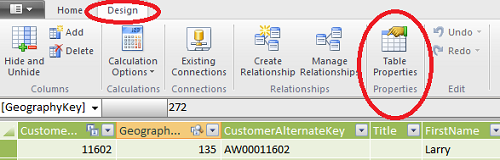
New window will open "Edit Table Properties" and PowerPivot will read sample set of your data from the connection source.
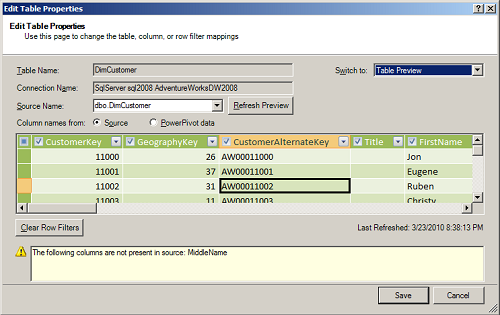
If in the source table PowerPivot will find additional column, then they will be added to the end of column list. You will not get any warning about this. If some of the columns from the source table were dropped, then they will not appear in the table preivew and you will get warning message:
The following columns are not present in source: Column1, Column2
Click on the "Save" button to save new source table structure in the PowerPivot and then to reload data.
